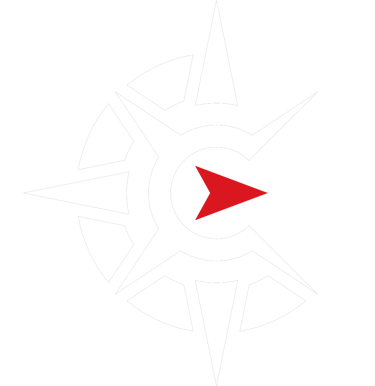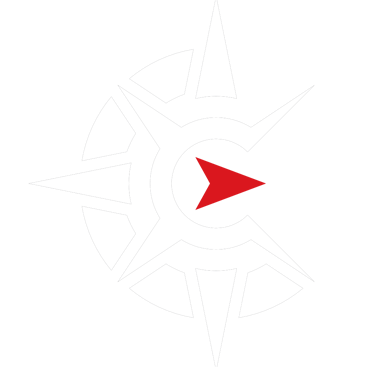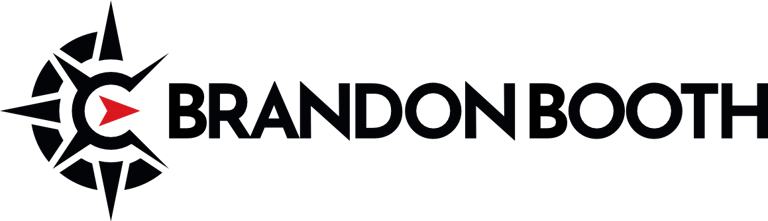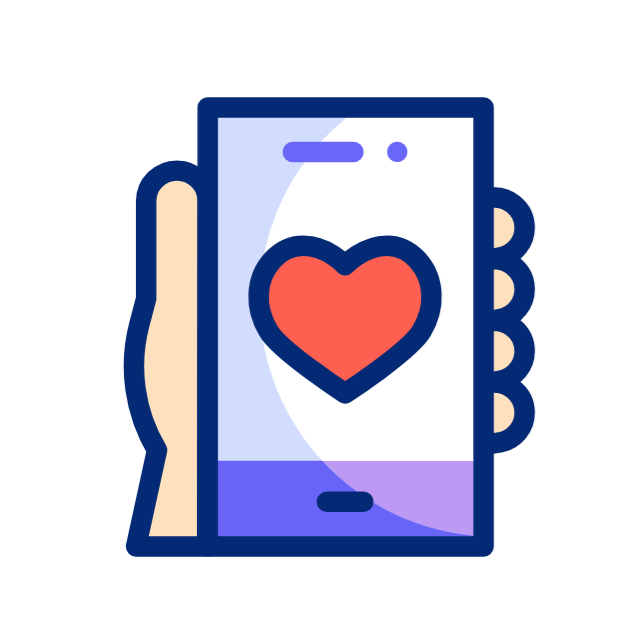How Nonprofits Can Get Canva Pro for Free
Brandon Booth
4/21/20252 min read
Never miss a post! Signup for my email updates today and get expert guidance delivered directly to your inbox!
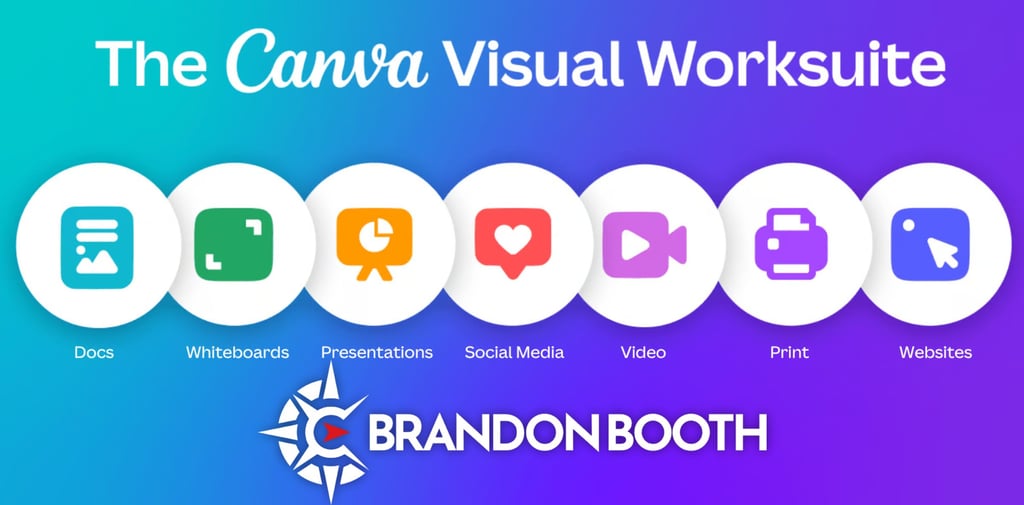

Need a beautiful social media post to announce your next event? Want to create an engaging ebook as a lead magnet for your newsletter? Need a logo? Canva is the answer!
But Canva’s free tier is pretty limited. Want to use that amazing template? Sorry, it’s only for Pro users, and Canva Pro costs $120 a year. To be fair, in today’s world that’s cheap, but for most nonprofits who already have subscriptions to mission-critical software like their donation platform, email list manager, and website hosting, adding another is not an option.
Good news! You can get Canva Pro for free! Here’s how:
Step 1: Confirm Your Eligibility
To qualify for Canva for Nonprofits, your organization must be:
Recognized as a charitable or a nonprofit organizations by the local regulator in the country where you are registered
Operating on a not-for-profit basis
Operating for the public benefit
Organizations that DO NOT qualify for Canva’s Nonprofit Program include:
Legislative
Political Activity
Governmental
Educational (There’s a separate application process for pre-college and higher educational institutions)
Etc. (see the complete list)
Step 2: Gather Your Documentation
Canva has different documentation requirements based on country. Below are their requirements for nonprofits based in the USA.
Your organization's official name and website
Your nonprofit registration number (EIN in the US)
Proof of nonprofit status (501(c)(3) determination letter for US organizations)
Step 3: Submit Your Application
Visit Canva for Nonprofits
Click "Apply Now"
Setup your account (if you don’t already have one) NOTE: Things will go much smoother if you have an email address that matches your organizations website domain.
Complete the application form with your organization's details
Upload your verification documents
Submit your application
Step 4: Wait for Approval
Canva typically reviews applications within 2-14 business days. Be patient—good things are coming!
Common Application Pitfalls to Avoid
Incomplete Documentation
Make sure your nonprofit verification documents are complete and clearly show your status.
Using Personal Email Addresses
Apply using an email address associated with your organization's domain (e.g., you@yournonprofit.org) rather than a personal email.
Next Steps:
Got your free Canva Pro account? Great! Here are a the first X things you should do to get the most out of your amazing new tool:
Set up your brand kit. Upload all your logos, select your fonts and colors, upload all your photos and icons, even create a unique voice for your brand to guide the AI features.
Give your team their own free accounts! With Free Canva Pro for nonprofits you can have up to 10 team members who can collaborate in real time with each other! It’s super powerful!
Create a few shared templates so your entire team can use the same designs and ensure brand consistency.
Need Help?!
Don’t have the time to set all this up? Feel overwhelmed by the complexity of it all? No problem! I can do it for you! Set up a free consultation today and let’s see what I can do for you.


Application Pitfalls to Avoid
© Brandon Booth, 2025
Expert guidance for nonprofits and ministries.
Brandon Booth